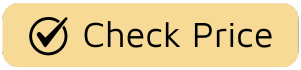Let’s be honest, we’ve all been there. You’re settled in, the snacks are perfectly positioned, and you’re about to dive into the latest episode of The Bear. You press the power button, and… nothing. The profound silence is broken only by the sound of your own rising panic. A Tv Remote Not Working Fix suddenly becomes the most urgent mission of your life. It’s a modern-day tragedy, a moment that disconnects you from your narrative universe. But fear not. Before you resort to throwing it against the wall (a decidedly unsatisfying season finale), let’s walk through the diagnostics. Think of me as your tech support showrunner, here to guide you through this mini-series of troubleshooting and get you back in control of your viewing kingdom.

The First Suspects: Ruling Out the Obvious Culprits
Before we dive into complex theories, every good detective—and every frustrated viewer—starts with the basics. These are the simple, often overlooked issues that can feel like a plot hole in your evening but are usually an easy fix.
The Battery Heist: Is It Just a Power Issue?
It sounds almost insultingly simple, but in my years of analyzing television, I’ve found that the simplest explanation is often the right one, much like in a classic episode of Columbo. Batteries are the lifeblood of your remote, and they don’t last forever.
- Open the back cover. This can sometimes be the hardest part, a puzzle box worthy of Westworld.
- Replace the batteries. Don’t just swap them around or pull them from another device. Use a fresh, brand-new pair. Mismatched or old batteries can cause erratic behavior.
- Check the orientation. Ensure the positive (+) and negative (-) ends are aligned correctly with the markings inside the compartment. It’s a rookie mistake, but one we all make when we’re in a rush.
If you’ve replaced the batteries and are still facing silence, the power source might not be the villain of this particular story. It’s time to investigate the scene of the crime more closely.
Line of Sight: Clearing the Communication Channel
Most remotes are like old-school Hollywood directors; they need a clear, direct line to their star performer (the TV). They use an infrared (IR) beam to send signals. If something is blocking that path, the command will never make it.
Think of the IR signal like the transporter beam in Star Trek. If the shields are up—or in this case, a stack of magazines is in the way—you can’t beam down. The signal simply won’t connect.
Check for any obstructions between your remote and the small sensor on your TV. This sensor is usually a small, dark plastic window on the bottom bezel of the television. Coffee mugs, soundbars, decorative items, even overly enthusiastic pets can be the culprit. A quick tidying of your command center can often be the most effective tv remote not working fix.
Intermediate Troubleshooting: When the Plot Thickens
If the simple solutions didn’t resolve the issue, it’s time to move into season two of our troubleshooting guide. These steps are a bit more involved but are essential for diagnosing a more stubborn problem.
The Re-Pairing Episode: A TV Remote Not Working Fix Classic
Many modern smart TVs use Bluetooth or Radio Frequency (RF) remotes, which don’t require a direct line of sight. They “pair” with the TV, creating a dedicated connection. Just like any relationship in a long-running drama, this connection can sometimes be lost and needs to be re-established.
The process for re-pairing varies wildly between brands like Samsung, LG, Sony, and Roku, but the general principle is the same. It usually involves holding down a combination of buttons on the remote for a few seconds.
- For Samsung Remotes: Try holding the Back and Play/Pause buttons simultaneously for 5-10 seconds, pointing it at the TV’s sensor.
- For LG Magic Remotes: Press and hold the Home and Back buttons at the same time for about 5 seconds until the power light blinks.
- For Amazon Fire TV Remotes: Hold the Home button for about 10 seconds.
A quick search for “[Your TV Brand] remote pairing instructions” will give you the specific button combination for your series. This “re-pairing” can often resolve a host of mysterious connectivity issues.
The Power Cycle “Reboot”: Giving Your System a Fresh Start
Sometimes, the issue isn’t with the remote at all, but with the TV’s internal software, which has gotten stuck in a loop. Think of this as a series reboot—a chance to wipe the slate clean and start fresh.
- Unplug your TV directly from the wall outlet. Don’t just turn it off with the power button on the unit.
- Remove the batteries from your remote control.
- Wait for at least 60 seconds. This allows any residual power in the TV’s capacitors to fully discharge, clearing its temporary memory.
- Press and hold the power button on the TV itself for about 30 seconds. This helps drain any last bit of charge.
- Plug the TV back in and put the batteries back in the remote.
- Turn the TV on and test the remote.
This power cycle is a surprisingly effective fix for a wide range of electronic gremlins, including a TV that has decided to give your remote the silent treatment.
Advanced Diagnostics: Is It a Hardware Cliffhanger?
If you’ve tried everything and are still stuck on the same channel, we may be looking at a hardware problem. It’s time to determine if the hero of our story—the remote—has met a tragic end.
Checking the Infrared (IR) Signal: The “Ghost in the Machine” Test
For IR remotes, you can perform a neat trick to see if it’s sending a signal at all. The IR light is invisible to the human eye, but not to your smartphone’s camera.
- Open the camera app on your smartphone. The front-facing (selfie) camera often works best.
- Point your TV remote at the camera lens.
- Press and hold any button on the remote.
If you see a faint, flashing light (usually purple or white) on your phone’s screen, congratulations! Your remote is broadcasting a signal. This means the problem is likely with the TV’s IR sensor. If you see nothing, the remote itself is likely the issue.
As media technology historian Dr. Eleanor Vance notes, “The remote control transformed the viewer from a passive recipient to an active curator of their own experience. When that tool fails, the sense of agency is lost, which is why a non-working remote feels so personally frustrating.” This test helps you pinpoint where that breakdown in agency is occurring.
When the Remote is the Villain: Physical Damage and Wear
Take a close look at the remote itself. Has it been dropped one too many times? Are the buttons sticky from a spilled drink during a tense movie night? Sometimes the internal contacts get corroded or damaged. You can try cleaning sticky buttons with a cotton swab lightly dampened with isopropyl alcohol, but if there’s significant internal damage, it might be time to write this character out of the show.
Frequently Asked Questions About TV Remote Fixes
Why did my TV remote suddenly stop working?
The most common reasons are dead batteries, an obstruction blocking the IR sensor, or the remote needing to be re-paired with your smart TV. Start with these simple checks before moving on to more complex solutions like a power cycle.
How do I reset my TV remote?
Resetting a remote typically involves removing the batteries and holding down the power button for 30-60 seconds to drain any residual charge. After re-inserting the batteries, you may need to re-pair it with your television.
Why is my TV remote blinking but not working?
A blinking light often indicates the remote is trying to send a signal or is in pairing mode. If it’s not working, it could mean the pairing has failed, the TV’s sensor is blocked or broken, or there’s interference from other electronic devices. Try re-pairing the remote first.
Can a phone be used as a TV remote?
Absolutely. Most major TV manufacturers (like Samsung, LG, and Sony) and streaming platforms (like Roku and Google TV) have official smartphone apps that can function as a powerful remote control over your Wi-Fi network. This is an excellent temporary solution.
How do I know if I need a new TV remote?
If you have replaced the batteries, confirmed the IR signal is not working using the camera test, and tried a full power cycle of the TV with no success, it is very likely the remote itself has failed. At this point, purchasing a replacement or a universal remote is your best option.
The Final Act: Getting Back to the Show
Navigating a tv remote not working fix can feel like an unwanted intermission. By methodically working through these steps—from the simple battery check to the more advanced IR signal test—you can diagnose the problem and, in most cases, restore order to your viewing experience. Your remote is more than a plastic tool; it’s your scepter, your director’s chair, the key that unlocks countless worlds. Getting it working again isn’t just a technical fix; it’s about reclaiming your rightful place on the couch. Now, go press play. Your show is waiting.