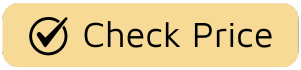There’s no cliffhanger more agonizing than the one you create yourself. You’re settled in, snacks at the ready, poised to dive into the latest episode of Severance. You press play, and… nothing. Just that dreaded, spinning wheel of doom. A quick check reveals the villain of our story: your Smart Tv Not Connecting To Wifi. It’s a modern-day horror story, turning your cinematic sanctuary into a tech-support nightmare. But don’t throw the remote just yet. Think of me as your guide, your friendly neighborhood TV guru, here to get you back to your binge-watching marathon before any spoilers can find you on social media.
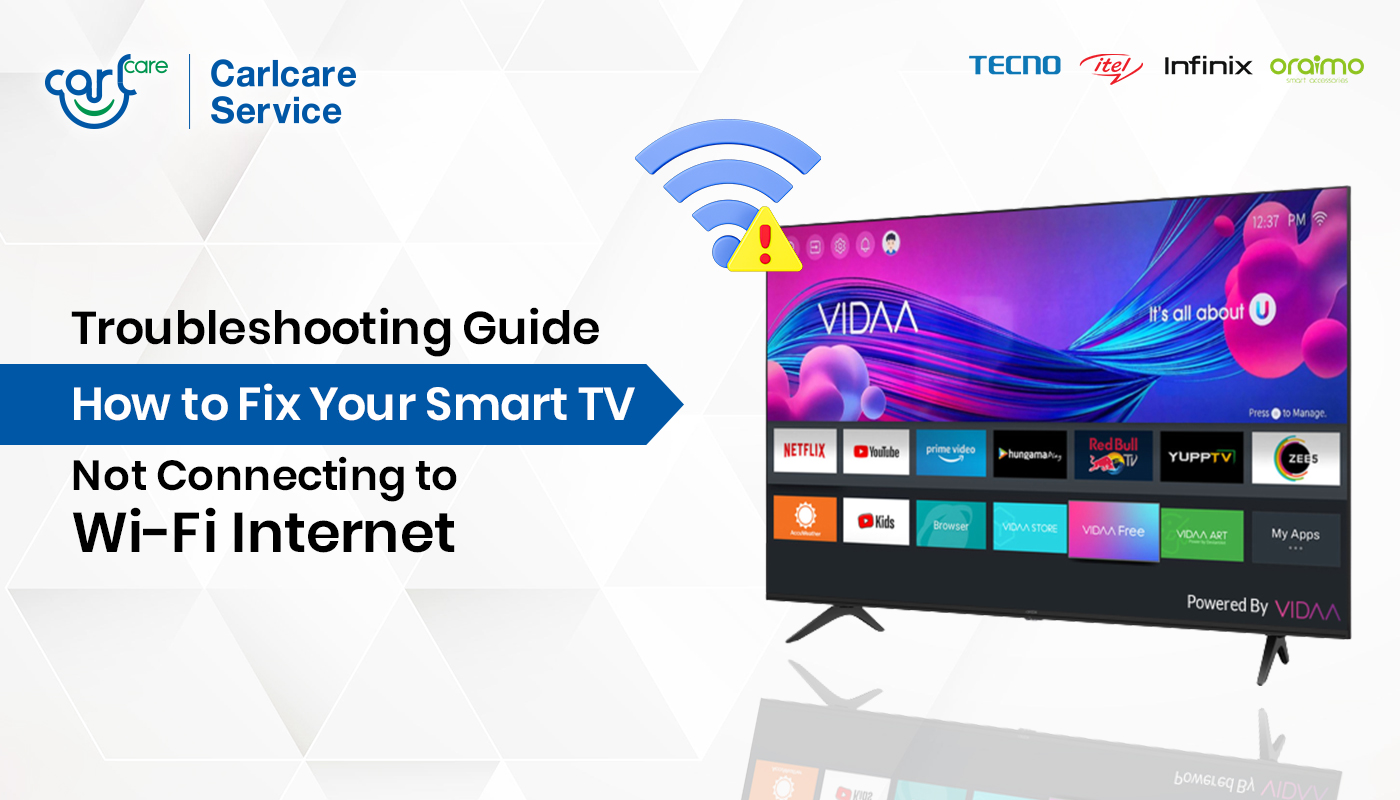
Why Is My Smart TV Not Connecting to WiFi Anyway?
Before we dive into the fixes, let’s understand the plot. Your smart TV isn’t connecting to the internet for a few common reasons. It could be a simple software glitch on the TV, an issue with your home Wi-Fi router, an incorrect password, or even outdated firmware that’s acting like a stubborn, out-of-touch TV executive refusing to greenlight a hit show.
Think of your TV, your router, and the internet as three main characters who need to communicate perfectly for the story to work. If one of them flubs a line or misses a cue, the whole production grinds to a halt. Our job is to figure out which character is causing the trouble and get them back on script.
The Usual Suspects: Simple Glitches and Overlooks
More often than not, the reason your smart TV not connecting to WiFi is something surprisingly simple. It’s the “did you check if it’s plugged in?” of the streaming era.
- The Wrong Password: It happens to the best of us. A single typo in that long, complicated password is the most common culprit. Double-check for case-sensitive letters and any confusing characters (is that a zero or the letter ‘O’?).
- Simple TV Glitch: Like any computer, your smart TV can get its wires crossed. A temporary software hiccup can prevent it from seeing or connecting to your network.
- Network Overload: Is everyone in your house streaming, gaming, and video-chatting at the same time? Your router might just be overwhelmed, like a single writer trying to manage the convoluted timelines in Dark.
The Network Nemesis: Router and ISP Issues
Sometimes the problem isn’t with your TV at all, but with the source of your internet signal. Your Wi-Fi router is the unsung hero of your streaming setup, but it can also be the main antagonist.
- Router Placement: Is your router hidden in a cabinet, stuck behind a fish tank, or at the opposite end of the house? Wi-Fi signals don’t like walls and obstacles. A weak signal is often a “no signal” for your TV.
- Router Needs a Reboot: Just like you need to reboot a series that’s gone off the rails, your router needs a fresh start now and then. It can get bogged down with data and simply needs to clear its head.
- Internet Service Provider (ISP) Outage: The problem might be bigger than your home. Your internet provider could be experiencing an outage in your area.
The Step-by-Step Playbook for When Your Smart TV Won’t Connect
Alright, let’s get this show on the road. We’re going to work through these solutions methodically, from easiest to most involved. Follow these steps like you’re following a carefully crafted plot, and we’ll get to a satisfying conclusion.
- The “Turn It Off and On Again” Classic
This isn’t just a running gag from The IT Crowd; it’s genuinely the most effective first step. But we’re going to do it properly. This is called a power cycle.- Unplug your TV directly from the wall outlet. Don’t just turn it off with the remote.
- Unplug your router and modem from power as well.
- Wait for 60 seconds. Seriously, count to sixty. Let all the residual power drain out and the internal components fully reset.
- Plug the modem back in first. Wait for all its lights to become stable (usually solid green or blue).
- Plug the router back in. Wait for its lights to stabilize.
- Finally, plug your TV back in and turn it on. Try connecting to the Wi-Fi again. Nine times out of ten, this reboot resolves the issue.
- Check the Network Settings on Your TV
If the reboot didn’t work, it’s time to go into your TV’s settings menu. It looks a little different for every brand (Samsung, LG, Sony, etc.), but you’re generally looking for a “Network” or “Internet” section.- Go to Settings > Network > Network Status. Most TVs have a diagnostic tool here that will tell you where the connection is failing (between the TV and router, or the router and the internet).
- Select your Wi-Fi network and choose the option to “Forget Network.” This erases the saved password and settings, forcing a fresh connection.
- Scan for networks again and select your home Wi-Fi.
- Carefully re-enter your Wi-Fi password. Take your time and double-check every single character before you hit “Connect.”
- Bring the Router and TV Closer
This is a diagnostic step. If possible, temporarily move your router closer to your TV, or vice versa. If the TV connects flawlessly when they’re in the same room, you know you have a signal strength problem. The permanent solution could be moving the router to a more central location or investing in a Wi-Fi extender or a mesh network system, which are brilliant for ensuring your House of the Dragon stream is as strong in the living room as it is in the office. - Update Your TV’s Firmware
Sometimes a smart TV not connecting to WiFi is due to a software bug that the manufacturer has already fixed in a new update.- How to update without Wi-Fi? This is the tricky part. You’ll need to go to the manufacturer’s support website on a computer, find the latest firmware file for your specific TV model, and download it to a USB drive.
- Then, you’ll plug the USB drive into your TV’s USB port and follow the on-screen instructions (usually in the “Support” or “About This TV” section of the settings) to update the software manually. It’s a bit of a hassle, but it can be the definitive fix.
“The modern smart TV is more than a screen; it’s the central hearth of the digital home, a portal to countless worlds,” observes television culture analyst Dr. Alistair Finch. “When that portal closes due to a connectivity issue, it’s a deeply felt disruption to our daily cultural consumption. Fixing it is about restoring that essential connection to shared stories.”
Advanced Tactics for the Dedicated Viewer
If you’ve tried all of the above and your TV is still giving you the silent treatment, it’s time for some advanced techniques. Don’t worry, you don’t need to be a network engineer to try these.
Changing DNS Settings
Sometimes the default DNS servers from your internet provider are slow or unreliable. Changing them on your TV can sometimes work wonders.
- In your TV’s Network Settings, look for an option to enter settings manually or for “IP Settings.”
- Change the DNS setting from “Automatic” to “Manual.”
- Enter a public DNS server address. Two of the most reliable are Google (8.8.8.8 and 8.8.4.4) and Cloudflare (1.1.1.1 and 1.0.0.1).
- Save the settings and try connecting again.
Check Your Router’s MAC Address Filtering
This is a security feature on some routers that only allows pre-approved devices to connect. It’s like a VIP list for your Wi-Fi. It’s possible your TV isn’t on the list.
- You’ll need to log in to your router’s admin panel from a computer.
- Find the security settings and look for “MAC Address Filtering” or “Access Control.”
- Make sure it’s either turned off, or find your TV’s MAC address (it’s in the TV’s network or ‘about’ settings) and add it to the approved list.
Frequently Asked Questions (FAQ)
Q: How do I reset my smart TV’s network settings?
A: Go to your TV’s settings menu, find the “Network” or “General” section, and look for an option like “Reset Network” or “Clear Network Settings.” This will erase all saved Wi-Fi networks and passwords, allowing you to start fresh.
Q: Can an old router be the reason my smart TV is not connecting to WiFi?
A: Absolutely. Older routers may not support the latest Wi-Fi standards or have the range and power needed for stable 4K streaming. If your router is more than 5-6 years old, it might be time for an upgrade.
Q: Why does my smart TV connect to Wi-Fi but not the internet?
A: This usually means the connection between your TV and your router is fine, but the router itself isn’t connected to the internet. This points to a problem with your modem or an outage with your Internet Service Provider (ISP).
Q: Can I connect my smart TV to the internet without Wi-Fi?
A: Yes, nearly all smart TVs have an Ethernet port on the back. Using a physical Ethernet cable to connect your TV directly to your router provides the most stable and fastest connection possible, completely bypassing any Wi-Fi issues.
Q: Could my TV’s Wi-Fi card be broken?
A: While it’s rare, it is possible for the internal Wi-Fi adapter to fail. A good way to test this is by trying to connect to a mobile hotspot from your phone. If it can’t see or connect to any networks at all, a hardware failure might be the cause.
Getting Back to the Main Event
Solving a smart TV not connecting to WiFi problem can feel like a frustrating subplot you never asked for. But by working through these steps, you can troubleshoot like a pro and get back to what really matters: the incredible stories waiting for you on that screen. From the gritty streets of The Wire to the fantastical realms of The Witcher, your shows are waiting.
So, take a deep breath, follow the guide, and prepare to press play. And if you’ve discovered a unique fix not mentioned here, share your wisdom in the comments below. In the world of television, we’re all in this together.