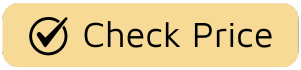Welcome, fellow Televisionado. Let’s talk about the unsung hero, or often, the villain of our viewing experience: the remote control. If your coffee table looks like a command center for a space mission—one remote for the screen, another for the soundbar, a third for the Apple TV—you know the chaos. Learning How To Use A Universal Remote With Tv isn’t just a tech chore; it’s about reclaiming your viewing sanctuary. It’s the difference between fumbling in the dark during a tense Succession negotiation and seamlessly switching inputs like a pro. Ready to consolidate that clutter into one elegant, all-powerful wand? Let’s dive in.
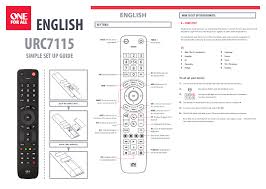
Why a Universal Remote is Your Binge-Watching Best Friend
Before we get into the nuts and bolts, let’s appreciate the why. A universal remote is more than just a convenience; it’s a statement. It declares that your home theater is a unified, curated experience, not a jumble of disparate components.
Think of it like this: a great TV series has a showrunner, a single creative vision that ties everything together. Your universal remote is the showrunner of your entertainment system.
- Simplicity is King: One remote to turn on the TV, switch to your Blu-ray player, and adjust the volume on your sound system. It’s the elegant simplicity of a classic Twilight Zone episode.
- Future-Proofing: As you add new gear—a new gaming console or a 4K player—a good universal remote can often grow with you, learning new commands and keeping your setup streamlined.
- Ergonomics and Feel: Let’s be honest, some remotes that come with expensive gear feel cheap. Upgrading to a universal remote can give you better button placement, backlighting, and a more premium feel in your hand.
Essentially, mastering how to use a universal remote with TV is the first step toward a more intentional and enjoyable viewing experience.
Before You Begin: The Pre-Programming Checklist
Just like you wouldn’t start The Wire from season three, you don’t want to jump into programming without a little prep work. A few minutes of preparation will save you a world of frustration later.
- Gather Your Gear: Have all the original remotes for the devices you want to control (TV, cable box, soundbar, etc.) handy. You might need them.
- Install Fresh Batteries: Don’t let a low battery be the villain of this story. Put a fresh pair of batteries in your universal remote. It’s a simple step that eliminates a major troubleshooting headache.
- Find Your Device’s Brand and Model: This information is usually on the back or bottom of your electronics. While not always necessary, it can be helpful, especially if you need to look up codes online.
- Read the Manual: I know, I know. It’s like reading the “previously on” recap for a show you’ve already seen. But a quick skim of your universal remote’s manual can reveal specific instructions or features you might otherwise miss.
How to Use a Universal Remote With TV: The Main Event
Alright, it’s showtime. Most universal remotes use one of three primary methods for setup. We’ll walk through them from the most common to the more advanced.
Method 1: The Direct Code Entry (The Classic Method)
This is the most reliable and straightforward method, the dependable workhorse of remote programming. Your remote’s manual will include a list of codes for various brands.
- Turn on Your TV: Manually power on the television you want to program the remote for.
- Find the Codes: Look in the manual for the “Code List.” Find the section for “TVs” and locate the name of your TV brand (e.g., Samsung, Sony, LG). You’ll likely see several four or five-digit codes listed.
- Enter Programming Mode: On your universal remote, press and hold the “Setup” or “Magic” button until the LED light stays on. This signals that the remote is ready to learn.
- Select the Device: Press the button on the universal remote for the device you’re programming (e.g., “TV”). The LED light should blink and then remain solid.
- Enter the Code: Using the number pad, type in the first code you found for your brand. After you enter the last digit, the LED light should turn off.
- Test it Out: Point the remote at your TV and try a few functions like “Power,” “Volume Up/Down,” and “Channel Up/Down.” If they all work, you’ve done it! You’ve successfully learned how to use a universal remote with TV.
If the first code doesn’t work, don’t panic. Just repeat steps 3-6 with the next code on the list for your brand. One of them is bound to be the right one.
Method 2: The Auto Code Search (The Detective Work)
What if you’ve lost the manual or your device’s brand isn’t listed? The auto code search feature turns your remote into a detective, hunting for the right code. It’s a bit like watching a mystery unfold—it takes patience, but the reveal is satisfying.
- Turn on the Device: Again, make sure your TV is on.
- Enter Search Mode: Press and hold the “Setup” button until the LED stays lit. Then, press the “TV” device button.
- Initiate the Search: Press the “Power” button on the universal remote. The remote will now send out a new power-off code every few seconds. The LED may blink to indicate it’s searching.
- Be Ready to Pounce: Keep the remote pointed at the TV. The moment the TV turns off, you must immediately press the “OK” or “Enter” button to lock in the code. If you’re too slow, it will move to the next code, and you’ll have to start over.
- Confirm the Code: Turn the TV back on (manually, if you must) and test the other functions. If they work, you’ve found your culprit.
This method requires a bit of a quick trigger finger, but it’s an incredibly powerful way to program a remote without a code list.
According to media technology historian Dr. Alistair Finch, “The auto-search function was a watershed moment. It transformed the universal remote from a tool for the tech-savvy into an accessible gadget for every household, democratizing the control of the burgeoning home entertainment ecosystem.”
Method 3: The Learning Function (The Master and Apprentice)
Some higher-end remotes have a “learning” feature. This allows your new universal remote to learn commands directly from your old, original remotes, signal by signal. Think of it as a Vulcan mind-meld for your electronics.
- Position the Remotes: Place the universal remote and the original TV remote head-to-head on a flat surface, about 1-2 inches apart.
- Enter Learning Mode: On your universal remote, press and hold “Setup” or the dedicated “Learn” button until the LED blinks in a specific pattern (check your manual).
- Choose a Button to Program: On the universal remote, press the button you want to teach a command to (e.g., “Volume Up”). The LED will likely change to indicate it’s ready to learn.
- Transmit the Command: On the original remote, press and hold the corresponding button (“Volume Up”). The LED on your universal remote should blink or change color to confirm it has learned the command.
- Repeat as Needed: Continue this process for every button you want to program. When you’re finished, press the “Setup” button again to exit learning mode.
This method is perfect for controlling obscure functions or devices not covered by the standard code lists.
What If It Doesn’t Work? Troubleshooting Common Glitches
Sometimes, even the best-laid plans go awry, like a series finale that disappoints everyone. If you’re having trouble, here are a few common issues and their fixes:
- The LED Isn’t Behaving: If the LED light doesn’t respond as the manual says it should, the first suspect is always the batteries. Try a new set.
- Partial Functionality: Sometimes a code will work for power but not for volume. This usually means you’ve found a partially compatible code. Try the next code on the list for your brand.
- Signal Interference: Make sure there’s a clear line of sight between the remote and your TV’s IR sensor. Bright sunlight or certain types of lighting can sometimes interfere with the signal.
Frequently Asked Questions
How do I program a universal remote without a code?
You can use the auto code search function. This feature cycles through all available codes until it finds one that makes your TV respond (usually by turning off). Once it does, you lock in the code.
Can one universal remote control multiple devices?
Absolutely! That’s its primary purpose. You can program the “TV” button for your television, the “CBL/SAT” button for your cable box, and the “AUX” button for your soundbar or DVD player, all on the same remote.
What if my TV brand isn’t in the manual?
This is another great scenario for the auto code search method. Since it tries every code the remote knows, it doesn’t need to know the brand name beforehand. You can also try searching online for “[Your Remote Brand] codes for [Your TV Brand].”
How do I reset my universal remote?
Most universal remotes can be reset to factory settings by removing the batteries and holding down a specific button (often “Power” or “Setup”) while you re-insert them. Check your manual for the exact procedure, as this will erase all your programmed codes.
Why won’t my universal remote control my smart TV apps?
Standard universal remotes use Infrared (IR) signals. Many smart TV functions and streaming devices (like Roku or Fire Stick) use Wi-Fi or Bluetooth. For full smart TV integration, you may need a more advanced smart universal remote, like those from the Logitech Harmony line.
Your New Command Center Awaits
There you have it. The path to a clutter-free, streamlined, and more powerful viewing experience is within your grasp. By taking a few moments to understand how to use a universal remote with TV, you’re not just programming a gadget; you’re curating your personal media environment. You’re becoming the master of your domain, the showrunner of your living room. Now, go forth and consolidate. The next binge-watch is calling, and this time, you’ll be ready with a single, mighty remote in hand. What’s the first show you’ll watch with your newly simplified setup? Let us know in the comments below.