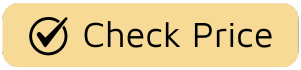Ever feel like your smart TV is getting, well, a little less smart? Maybe your favorite streaming app suddenly starts acting like a diva throwing a tantrum before a big scene, or the picture quality just isn’t hitting those cinematic notes it used to. Before you start drafting a cancellation notice for your beloved screen, let’s talk about the unsung hero of your binge-watching universe: its firmware. Knowing How To Update Tv Firmware is less like a tedious chore and more like giving your TV a script rewrite—one that improves performance, adds new characters (features), and fixes those pesky plot holes (bugs). It’s the secret to keeping your viewing experience in its prime season, year after year.
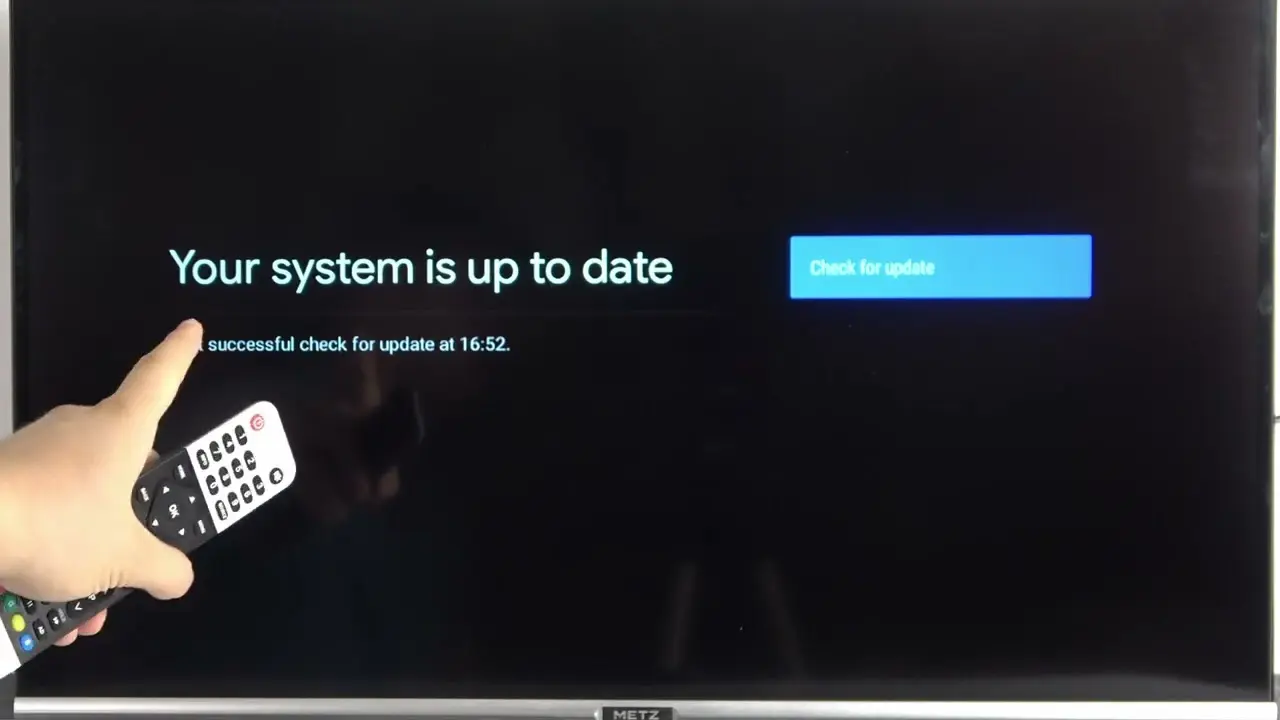
What Exactly is TV Firmware and Why Should I Care?
Think of your TV’s firmware as its operating system or its “show bible.” It’s the core set of instructions written by the showrunners (the manufacturers) that dictates how everything works, from the remote control’s commands to how the processor renders that stunning 4K shot in The Crown.
When your TV leaves the factory, it has the first edition of this bible. But just like a long-running series, things evolve. New streaming services launch, new video formats are developed, and security vulnerabilities are discovered. A firmware update is essentially a new, revised edition of that bible. It tells your TV how to handle these new developments. Ignoring it is like trying to understand the final season of Dark without having watched the first two—you’ll get a picture, but you’ll be missing crucial context and performance will suffer.
As digital media analyst Dr. Eleanor Vance puts it:
“Neglecting firmware updates is like watching a standard-definition version of a 4K masterpiece. You’re leaving performance, security, and features on the table. It’s the single most effective thing an owner can do to extend the life and enhance the enjoyment of their smart TV.”
The Two Paths: Automatic vs. Manual Updates
When it comes to the actual process of updating, you generally have two narrative choices, a bit like a Black Mirror: Bandersnatch episode. You can let the TV handle it automatically or take the reins yourself with a manual update.
- Automatic Updates: This is the “set it and forget it” route. Most modern smart TVs will have this option enabled by default. Your TV will periodically check for new software in the background, usually when it’s in standby mode, and will either install it automatically or prompt you for permission. It’s convenient and ensures you’re always running the latest and greatest version without lifting a finger.
- Manual Updates: This path is for when you want direct control, or more commonly, when your TV’s internet connection is spotty or non-existent. It involves downloading the update file from the manufacturer’s website onto a USB flash drive and then plugging that drive into your TV to initiate the installation. It’s a bit more hands-on but is a fantastic failsafe.
A Step-by-Step Guide: How to Update TV Firmware
Ready for the director’s cut? While the exact menu names might differ slightly—think of it as the difference between American and British English in The Office—the general process is remarkably similar across major brands.
Before You Begin: The Pre-Production Checklist
- Ensure a Stable Connection: If you’re updating over the internet, make sure your Wi-Fi or Ethernet connection is strong. A dropped connection mid-update can cause issues.
- Don’t Turn Off the TV: This is the golden rule. Interrupting a firmware update is like pulling the plug mid-heist in Money Heist—it can lead to a catastrophic failure, potentially “bricking” your TV (rendering it unusable).
- Be Patient: The process can take anywhere from a few minutes to half an hour. Go make some popcorn.
For Samsung TVs (Tizen OS)
Samsung makes it incredibly straightforward.
- Press the Home button on your remote.
- Navigate to Settings (the gear icon).
- Scroll down to Support.
- Select Software Update.
- Choose Update Now. Your TV will search for the latest firmware online and guide you through the installation if one is found.
For LG TVs (webOS)
LG’s webOS is just as user-friendly.
- Press the Settings (gear) button on your Magic Remote.
- Go to All Settings (the three vertical dots).
- Navigate to the General tab.
- Select About This TV.
- Ensure Allow Automatic Updates is checked, or click Check for Updates to start a manual search.
For Sony TVs (Android TV / Google TV)
Sony’s integration with Google’s platform is seamless.
- Press the Help button on your remote, or navigate to the Settings menu.
- Select System Software Update.
- Choose Check for a system software update. The TV will then connect to Sony’s servers and find what it needs.
How Do I Manually Update My TV Firmware Using a USB?
This process is for when your TV isn’t connected to the internet.
- Find Your Model Number: Look on the back of your TV or in the user manual to find the exact model number. This is critical.
- Visit the Manufacturer’s Website: Go to the support section of your brand’s website (Samsung, LG, Sony, etc.).
- Download the Firmware: Search for your model number and download the latest firmware update file. It will usually be a ZIP file.
- Prepare the USB Drive: Use a freshly formatted (FAT32 is usually safest) USB flash drive. Unzip the downloaded file and copy the contents to the root directory of the USB drive. Do not put it in a folder.
- Install on the TV: Turn on your TV and plug the USB drive into one of its USB ports. The TV should automatically detect the update file and prompt you to install it. If not, navigate to the Software Update menu as described above, and you should see an option to update from USB.
What if an Update Goes Wrong?
Occasionally, an update can hit a snag, like a series finale that just doesn’t land. Don’t panic. If your TV is stuck in a loop or acting strangely after an update, the first step is a simple power cycle. Unplug the TV from the wall, wait a full minute (this is important), and plug it back in. If the problem persists, your next call should be to the manufacturer’s customer support. They have procedures for recovering from failed updates.
Frequently Asked Questions (FAQ)
Why won’t my TV find the latest update?
This can happen if the update is being rolled out in phases. If you know an update is available but your TV can’t find it, wait a few days or use the manual USB method.
How often should I check for firmware updates?
With automatic updates enabled, you don’t really need to. If you’re doing it manually, checking once every few months is a good rule of thumb.
Can a firmware update improve picture quality?
Absolutely. Manufacturers often release updates that tweak the picture processing algorithms, which can lead to better color accuracy, motion handling, and contrast. It’s like a post-production color grade for your TV.
Will I lose my settings or downloaded apps after an update?
Generally, no. A standard firmware update will preserve all your personal settings, app logins, and picture calibrations. A full factory reset is a separate process.
Is it safe to update my TV’s firmware?
Yes, it is very safe as long as you follow the instructions and, most importantly, do not turn off the power during the update process.
The Finale: Why Keeping Your TV Updated Matters
In the golden age of television we’re living in, your TV is more than just a screen; it’s your portal to countless worlds. Learning how to update TV firmware is the key to ensuring that portal remains clear, fast, and secure. It ensures that when you sit down to watch the next big hit, your technology isn’t getting in the way of the art. You’ll get smoother performance, new features, and the peace of mind that your investment is performing at its peak. So go ahead, check for an update. You might just find your favorite shows look and feel better than ever before.