Have you ever settled in to watch a cinematic masterpiece, maybe the gritty, atmospheric streets of The Batman, only to feel like you’re watching a cheap, behind-the-scenes documentary shot on a camcorder? If everything on your screen looks a little too smooth, a bit too real in a way that feels jarringly fake, you’re not alone. The culprit is a feature on your modern TV, and learning How To Turn Off Motion Smoothing Soap Opera Effect is the single most important step you can take to reclaim your viewing experience. It’s the digital equivalent of someone painting a mustache on the Mona Lisa, and it’s time we put the brush down.
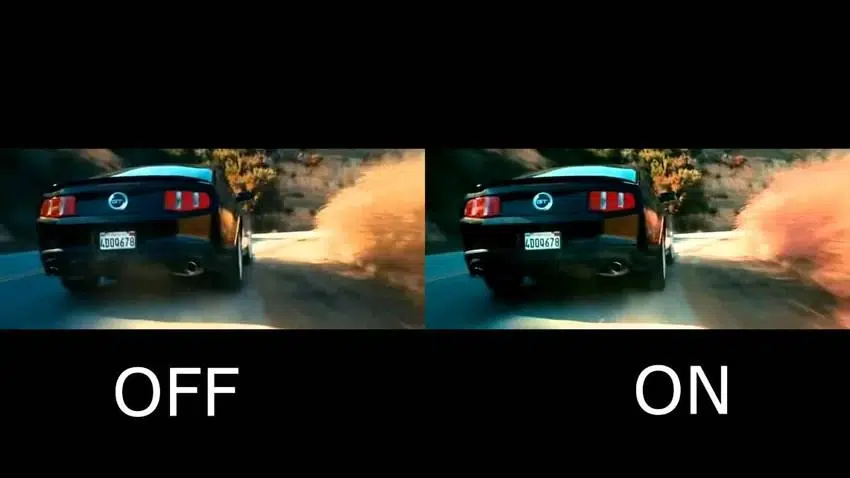
What Exactly Is This “Soap Opera Effect”?
Let’s pull back the curtain. The “soap opera effect” is the unofficial, but perfectly descriptive, name for a TV setting called motion smoothing. Your television, in its well-meaning but misguided attempt to be helpful, is creating and inserting extra frames into the video signal. This process, known as motion interpolation, aims to reduce motion blur, which can be useful for fast-moving content like live sports.
However, films and high-quality scripted television shows are almost universally shot at 24 frames per second (fps). This frame rate is the bedrock of the “cinematic look” we’ve known and loved for a century. It gives motion a subtle, dreamlike quality that separates it from stark reality.
When your TV’s motion smoothing kicks in, it boosts that 24fps content to 60fps, 120fps, or even higher. It “guesses” what the frames in between should look like, resulting in that hyper-realistic, unnaturally fluid motion that’s characteristic of old daytime soap operas or live news broadcasts. It effectively strips the art form of its art.
“The director’s vision is the cornerstone of cinematic storytelling. Motion smoothing is a technology that, in its effort to ‘enhance’ the picture, fundamentally overwrites that vision. It creates a visual experience the artist never intended, and the audience never asked for.” – Dr. Alistair Finch, Media Historian.
This is why filmmakers like Tom Cruise and Christopher Nolan have publicly campaigned for viewers to turn this feature off. They spend months, even years, perfecting the visual language of their films, and motion smoothing undoes it all with the flip of a digital switch.
Your Ultimate Guide: How to Turn Off Motion Smoothing Soap Opera Effect
Disabling this feature is the best thing you can do for your TV, but manufacturers don’t make it easy. They hide it behind confusing, brand-specific marketing names. Don’t worry, I’ve got your back. Here’s a breakdown of how to find and disable it on the most popular TV brands. Note: Menus can vary slightly by model and year, but the general path should be similar.
For Samsung TV Owners (Disabling “Auto Motion Plus”)
Samsung is a major culprit, and they call their motion smoothing “Auto Motion Plus.” It often has sub-settings that can be just as confusing.
- Press the Settings or Home button on your remote.
- Navigate to Settings, then Picture.
- Select Expert Settings or Picture Clarity Settings.
- Find Auto Motion Plus Settings (or Picture Clarity) and select it.
- Turn it Off. You can also choose “Custom” and turn the “Blur Reduction” and “Judder Reduction” sliders down to 0.
I remember setting up a friend’s new Samsung TV for a Game of Thrones marathon. The Battle of the Bastards looked less like a grim, medieval epic and more like a historical reenactment from a local fair. Turning off Auto Motion Plus was the first thing we did, and the difference was night and day.
For LG TV Owners (Taming “TruMotion”)
LG’s version is called “TruMotion,” and finding it is a similar deep-dive into the settings menu.
- Press the Settings button (the gear icon) on your remote.
- Navigate to All Settings > Picture.
- Go to Picture Mode Settings, then Picture Options.
- Find TruMotion and select it.
- Set it to Off. Sometimes you may have to select a “User” setting and turn “De-Judder” and “De-Blur” down to 0.
For Sony TV Owners (Decoding “Motionflow”)
Sony calls their technology “Motionflow.” It’s just as aggressive as the others if left unchecked.
- Press the Home or Settings button on your remote.
- Go to Settings > Display & Sound (or just Display).
- Select Picture or Picture Adjustments.
- Navigate to Advanced Settings > Motion.
- Find Motionflow and set it to Off. If you have a “Clearness” slider, you can also try setting Motionflow to “Custom” and turning the “Smoothness” slider to 0.
For Vizio, TCL (Roku TV), Hisense, and Others
If you don’t have one of the big three, don’t despair. The principle is the same; only the name changes. Look in your TV’s Picture Settings for any of the following terms and turn them off:
- Vizio: Motion Control, Smooth Motion Effect, Motion Rate
- TCL (Roku TV): Action Smoothing, Action Clarity
- Hisense: UltraSMR, Smooth Motion
The general rule is to hunt for anything with “Motion,” “Clarity,” “Smooth,” or “Flow” in the name and disable it.
What is Filmmaker Mode? Your New Best Friend
Thankfully, the industry has started listening. Many newer TVs from major brands now include a dedicated picture setting called Filmmaker Mode.
Filmmaker Mode is a one-click solution designed in collaboration with the UHD Alliance and prominent directors. When you select it, your TV automatically disables all post-processing effects, including motion smoothing. It also corrects the colors, contrast, and aspect ratio to match the original source material. It is, quite simply, the most accurate way to view content and the easiest way to solve the soap opera effect problem for good. If your TV has it, use it.
Is There Ever a Good Time for Motion Smoothing?
Am I being too harsh? Perhaps. There are specific, limited scenarios where motion smoothing is actually beneficial.
- Live Sports: For watching football, basketball, or hockey, the added clarity and reduced blur can make it easier to track the fast-moving ball or puck. The “reality” of the broadcast matches the hyper-realism of the effect.
- Video Games: Some gamers prefer the smoother feel, especially in fast-paced competitive games, though many purists prefer the lower input lag that comes from turning it off.
- Nature Documentaries: High-frame-rate nature footage can look absolutely stunning with smoothing enabled, enhancing the breathtaking clarity.
For everything else—your Netflix binges, your HBO dramas, your movie nights—you should learn how to turn off motion smoothing soap opera effect and leave it off.
Frequently Asked Questions About the Soap Opera Effect
Why do TVs have motion smoothing in the first place?
TVs have motion smoothing primarily as a marketing tool to showcase the power of their processors and high refresh rate panels (e.g., 120Hz). It’s also genuinely effective at reducing motion blur in high-speed content like live sports, which is often shown in brightly lit retail environments.
Does turning off motion smoothing affect picture quality?
Turning off motion smoothing improves the picture quality in the way the director intended. It restores the cinematic look and feel of films and TV shows. It does not reduce resolution or color accuracy; in fact, it stops the TV from artificially manipulating the picture.
Will I have to turn off the soap opera effect for every input?
Often, yes. Many TVs save picture settings per input (HDMI 1, HDMI 2, Streaming Apps, etc.). You may need to disable motion smoothing for your cable box, your Blu-ray player, and your built-in Netflix app separately. Once set, however, it should stick.
What’s the difference between motion smoothing and a high refresh rate?
A high refresh rate (like 120Hz) is a hardware capability, meaning the screen can physically refresh itself 120 times per second. Motion smoothing is a software process that creates fake frames to take advantage of that high refresh rate. A high refresh rate is great for gaming, but motion smoothing is what causes the unwanted soap opera effect.
Is the soap opera effect the same as motion blur?
No, they are opposites. Motion blur is the natural streaking of objects in motion, which is inherent to 24fps filming and our own vision. The soap opera effect is the result of a TV feature (motion smoothing) that is designed to eliminate motion blur, resulting in an unnaturally sharp and fluid picture.
Take Back Your TV
Your television is a window into incredible worlds crafted by visionary artists. But for years, its default settings have been smudging that window with a digital cloth, distorting the view. By taking a few minutes to dive into your settings, you’re not just changing a feature; you’re restoring artistic integrity. You’re choosing to see the story as it was meant to be told.
So go, find that setting, and turn it off. I promise, the next time you watch a movie, you’ll feel the difference. You’ll see the film, not the television. Now that you know how to turn off motion smoothing soap opera effect, you hold the power to perfect your home cinema experience.