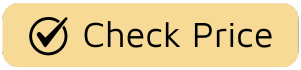Ever found yourself huddled with friends around a tiny phone screen, trying to share that one hilarious YouTube clip or a photo from your latest trip? It’s a modern ritual, but let’s be honest, it’s a bit like watching The Lord of the Rings on a smartwatch. The epic scale is completely lost. That’s where learning How To Screen Mirror To A Tv transforms your viewing experience from a cramped whisper to a cinematic shout. It’s the ultimate power-up for any TV lover, turning your majestic big screen into a canvas for anything and everything on your phone, tablet, or laptop.
But what exactly is this digital wizardry? And is it as complicated as the plot of Westworld? Don’t worry. We’re about to demystify the whole process. Think of me as your friendly guide, here to help you unlock the full potential of that beautiful screen sitting in your living room.
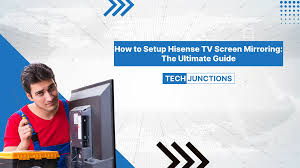
First Things First: What is Screen Mirroring, Really?
Before we dive into the nuts and bolts, let’s clear up a common point of confusion. Screen mirroring is exactly what it sounds like: it creates a real-time, 1:1 copy—a mirror image—of your device’s screen onto your TV. If you swipe through your photos, your TV shows you swiping. If you browse a website, the webpage appears on the big screen. It’s a direct broadcast of your device’s every move.
This is different from casting. Casting is more like telling your TV, “Hey, go play this specific video from Netflix.” Your TV then takes that command and streams the content directly from the internet. Your phone is just the remote control, freeing it up for you to scroll through social media or answer texts.
“Think of it this way,” says media technology analyst Dr. Alistair Finch. “Screen mirroring is showing someone your entire desktop, with all its icons and open windows. Casting is sending them a direct link to a single file.”
So, when do you mirror? When you want to share things that aren’t in a dedicated app, like a photo gallery, a presentation, a website, or even a game.
The Two Paths to the Big Screen: Wired vs. Wireless
Your journey to mirror-vana has two main routes. Each has its pros and cons, kind of like choosing between a gritty, single-camera drama and a glossy, multi-cam sitcom.
The Wired Route: Old-School Reliable
The simplest and often most stable way to screen mirror is with a good old-fashioned cable. It’s the John McClane of connections—no nonsense, a bit clunky, but it almost always gets the job done.
- What you’ll need: Typically, an HDMI cable and an adapter for your specific device (like a USB-C to HDMI adapter for most modern Android phones and MacBooks, or a Lightning to Digital AV Adapter for iPhones).
- Pros: Rock-solid connection with virtually zero lag, which is fantastic for gaming. It doesn’t rely on your Wi-Fi network.
- Cons: You’re physically tethered to your TV. The length of your cable determines your freedom.
The Wireless Way: The Magic of Airwaves
This is where things get a little more sophisticated and, frankly, a lot more convenient. Wireless screen mirroring uses your local Wi-Fi network to send the signal from your device to your TV. There are three main technologies, or “languages,” that devices use to talk to each other.
- AirPlay: Apple’s proprietary system. It’s famously seamless and intuitive, but it primarily lives within the Apple ecosystem. It’s the Ted Lasso of screen mirroring—charming, effective, and works best with its own team.
- Miracast: Think of this as the open-standard alternative to AirPlay. It’s built into most modern Android and Windows devices and is supported by a huge range of smart TVs and streaming sticks (like Roku and Amazon Fire TV).
- Google Cast (Chromecast): While primarily for “casting,” many apps and the Google Home app itself allow you to use this technology to mirror your entire screen from Android devices and Chrome browser tabs. It’s the versatile utility player on the team.
How to Screen Mirror to a TV: Your Step-by-Step Playbook
Alright, let’s get down to business. Here’s how you actually get that image from your small screen to the big one, broken down by device.
For the Apple Orchard: iPhone, iPad, or Mac using AirPlay
If you’re in the Apple ecosystem, life is pretty good. You’ll need an Apple TV or an AirPlay-compatible smart TV (many modern sets from Samsung, LG, Sony, and Vizio now support it).
- Connect to the Same Network: Ensure both your Apple device and your TV/Apple TV are connected to the same Wi-Fi network. This is non-negotiable.
- Open Control Center: On an iPhone or iPad, swipe down from the top-right corner (or up from the bottom on older models). On a Mac, click the Control Center icon in the menu bar.
- Tap Screen Mirroring: Look for the icon with two overlapping rectangles. Tap it.
- Select Your TV: A list of available AirPlay devices will appear. Simply tap the name of your TV or Apple TV.
- Enter the Code (If Prompted): The first time you connect, a four-digit code might appear on your TV screen. Enter it into your device to complete the connection.
Voila! Your screen should now be mirrored. To stop, just go back to the Screen Mirroring menu and tap “Stop Mirroring.”
For the Android & Windows Alliance: Using Miracast or Google Cast
Things are a bit more varied in the Android world, as different manufacturers call this feature by different names. Look for terms like “Smart View” (Samsung), “Screen Cast” (OnePlus), or simply “Cast” or “Wireless Display.”
- Check Your TV: Make sure your smart TV or streaming device (Roku, Fire TV) is on and that its screen mirroring function is enabled. Often, it’s on by default.
- Connect to Wi-Fi: Again, ensure both your phone/laptop and your TV are on the same Wi-Fi network.
- Find the Cast/Mirroring Button: On most Android phones, swipe down from the top to open the Quick Settings panel. You should see an icon labeled “Cast,” “Smart View,” or something similar. Tap it.
- Choose Your Display: Your phone will search for compatible devices. Select your TV or streaming stick from the list.
- Accept the Connection: You might need to confirm the connection request on your TV screen.
If you have a Chromecast or a TV with Chromecast built-in, you can also use the Google Home app. Open the app, select your device, and you’ll see a “Cast my screen” button at the bottom.
Common Problems and Quick Fixes
Sometimes, things don’t go as planned. It’s like a show getting canceled on a cliffhanger—frustrating! Here are some common troubleshooting steps.
- “I can’t see my TV on the list!”: Double-check that both devices are on the exact same Wi-Fi network. Also, try restarting your router, your TV, and your phone. The classic “turn it off and on again” works wonders.
- “The video is choppy or lagging!”: This is almost always a Wi-Fi issue. Your network might be congested. Try moving your router closer to your TV or disconnecting other devices from the network. For gaming, a wired connection is always your best bet.
- “I can see the video, but there’s no sound!”: Check the volume on both your phone and your TV. Sometimes, the audio stays on the source device. In the screen mirroring settings, there might be an option to choose the audio output.
FAQ: Your Quick-Fire Questions Answered
1. Do I need Wi-Fi to screen mirror to a TV?
For wireless methods like AirPlay and Miracast, yes, you absolutely do. The devices need to be on the same local network to communicate. For a wired connection using an HDMI cable, no Wi-Fi is needed.
2. Does screen mirroring use my mobile data?
Screen mirroring itself does not use mobile data; it uses your local Wi-Fi. However, if what you’re mirroring on your phone is streaming from the internet (like a YouTube video when you’re not on Wi-Fi), then your phone is using mobile data to receive that content.
3. Can I use my phone while it’s mirroring?
Yes, but remember, whatever you do on your phone will show up on the TV. If you start answering a text, everyone in the room will see it. If you want to use your phone independently, you should cast content instead of mirroring.
4. Why is there a black border around my mirrored screen on the TV?
This is due to a mismatch in aspect ratios. Your phone screen is typically taller and narrower (e.g., 19.5:9) than your TV (16:9). The black bars fill the empty space. When you play a video and turn your phone sideways, it should fill the TV screen properly.
5. Can I screen mirror from a laptop to a TV?
Absolutely! Windows has a built-in “Connect to a wireless display” feature (using Miracast). MacBooks use AirPlay. You can also mirror any tab from the Google Chrome browser to a Chromecast-enabled device.
The Final Scene
Learning how to screen mirror to a TV is one of the easiest ways to upgrade your home entertainment setup. It bridges the gap between the personal, content-rich world of your phone and the shared, immersive experience of the television. It’s a tool for sharing, for presenting, for gaming, and for finally giving that amazing online documentary the grand stage it deserves.
So go ahead, free your content from the confines of that small screen. The big screen is waiting. What’s the first thing you’re going to mirror? A classic film you have saved, a walkthrough of your favorite game, or a slideshow of your latest adventure? The possibilities are as endless as a streaming library.