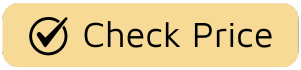Let’s be honest, there are few things more soul-crushing than settling in for the latest episode of a show like Severance, a series that demands your absolute, undivided attention, only to have the experience shattered by a lagging interface or the dreaded buffering wheel. You’re trying to unravel a complex mystery, and your TV is moving at the speed of a dial-up modem. The frustration is real. If you’re wondering How To Improve Smart Tv Performance, you’ve landed in the right place. Think of this not as a dry tech manual, but as your director’s cut guide to turning your sluggish screen into a high-performance portal to Westeros, Arrakis, or wherever your next binge takes you.
Your Smart TV is more than just a piece of hardware; it’s the modern hearth, the digital stage where today’s greatest stories unfold. But like any star performer, it needs a little support behind the scenes to truly shine. We’re going to dive into the easy fixes, the network tweaks, and the advanced maneuvers that will get your TV running smoother than a tracking shot from a Sam Mendes film.

Why is My Smart TV So Slow? The Usual Suspects
Before we start fixing things, let’s understand the culprits. A slow smart TV is rarely due to a single issue. It’s often a combination of factors, a bit like the convoluted conspiracy in a season of True Detective.
- Outdated Software (Firmware): The operating system is the brain of your TV. An old version can be riddled with bugs and inefficiencies that have since been patched.
- App Overload: Just like your phone, installing too many apps can clog your TV’s limited storage and memory, leaving little room for it to, you know, operate.
- A Bloated Cache: Every app you use stores temporary data. Over time, this cache can become a digital junk drawer, slowing everything down.
- Weak Wi-Fi Signal: This is the big one. Your TV might be a top-of-the-line model, but if it’s getting a Wi-Fi signal as weak and unreliable as a message from the Upside Down in Stranger Things, you’re going to have a bad time.
- Background Processes: Unseen apps and processes can be running in the background, secretly hogging resources while you’re trying to stream.
Quick Fixes: Your First Line of Defense
Let’s start with the low-hanging fruit. These simple steps can often have a surprisingly dramatic impact on your TV’s responsiveness.
Master the Art of the Reboot
It’s the oldest trick in the IT playbook for a reason: it works. But we’re not just talking about turning it off and on with the remote. A proper power cycle forces the TV to clear its temporary memory and shut down any rogue processes.
- Turn off the TV using the remote.
- Unplug the TV from the wall outlet. Don’t just unplug it from a power strip.
- Wait for at least 60 seconds. This is crucial for allowing the internal components to fully discharge.
- Plug it back in and turn it on.
You’d be surprised how often this simple act, like a well-timed commercial break, can resolve a myriad of performance issues.
Update Your Software: The Season Premiere
Think of a software update as a new season of your favorite show. It often comes with new features, a polished interface, and, most importantly, performance enhancements and security patches that fix the “plot holes” of the previous version.
Navigate to your TV’s Settings menu, find the Support or About section, and look for an option like Software Update. If an update is available, install it immediately.
Clean Up Your App Library
Take a look at your app screen. Are you really using that obscure streaming service you signed up for a free trial of two years ago? Every app takes up precious storage space. It’s time to do a little digital decluttering. Go through your app list and uninstall anything you no longer use. A leaner app library means a faster, more responsive system.
How to Improve Smart TV Performance with Network Tweaks
If the quick fixes didn’t solve your buffering woes, it’s time to investigate your internet connection. A flawless 4K stream of The Mandalorian requires a stable, robust data stream. Anything less, and you’ll be staring at a pixelated mess.
Is Your Wi-Fi the Villain?
The placement of your Wi-Fi router is everything. Walls, furniture, and even other electronic devices can interfere with the signal.
- Move it Closer: Ideally, your router should be in the same room as your TV, or as close as possible with a clear line of sight.
- Elevate It: Don’t hide your router in a cabinet. Place it on a shelf or table to help the signal propagate more effectively.
- Switch to a 5GHz Band: Most modern routers broadcast on two bands: 2.4GHz and 5GHz. The 5GHz band is faster and less prone to interference, making it perfect for streaming. Check your TV’s network settings to see if you can connect to it.
Go Wired: The Unsung Hero
While Wi-Fi is convenient, nothing beats the speed and stability of a hardwired Ethernet connection. If your router is near your TV, plugging it in directly with an Ethernet cable will almost certainly eliminate buffering and provide the fastest possible speeds. It’s the most reliable way to ensure you never miss a critical moment of dialogue in Succession.
“Viewers often invest in a premium screen but neglect the data pipeline feeding it,” notes Dr. Alistair Finch, a leading Media Technology Analyst. “A stable, high-speed internet connection, preferably wired, is not a luxury; it’s a fundamental requirement for the modern streaming experience. It’s the difference between watching the art and fighting the technology.”
Advanced Maneuvers for a Cinematic Experience
Ready to go a little deeper? These settings are for those who want to fine-tune their TV for maximum performance.
Clear the Cache
As mentioned, apps build up a cache of temporary files. Periodically clearing this cache can free up space and resolve app-specific sluggishness. You can usually find this option by going to Settings > Apps, selecting an individual app (like Netflix or YouTube), and looking for a “Clear Cache” button.
Tame Background Processes & Animations
Some TVs have settings that allow you to limit how many apps can run in the background. Similarly, fancy menu transitions and animations look nice, but they use processing power. Dig into the developer options (you may need to search online for how to enable this on your specific model) to reduce or disable animations. It might make your menus feel less flashy, but it will also make them feel significantly snappier.
The Last Resort: A Factory Reset
If all else fails and your TV is still unbearably slow, a factory reset is the nuclear option. This will restore your TV to its original, out-of-the-box state, erasing all your apps, settings, and data. It’s the equivalent of a full series reboot, like when Doctor Who regenerates. It’s a clean slate. Be sure to back up any important account information before you proceed, as you’ll have to set everything up again from scratch.
Frequently Asked Questions
Why does my smart TV buffer so much?
Buffering is almost always caused by a poor or inconsistent internet connection. This could be due to a weak Wi-Fi signal, an overloaded network at home, or an internet plan that isn’t fast enough for high-quality streaming.
Will a software update really speed up my TV?
Yes, in many cases it can. Updates often include performance optimizations and bug fixes that directly address sluggishness in the operating system. It’s one of the most effective ways to improve smart tv performance with minimal effort.
Is it better to use Wi-Fi or an Ethernet cable for a smart TV?
An Ethernet cable is always better for speed and stability. A wired connection provides a direct, uninterrupted link to your router, eliminating the potential for Wi-Fi interference and signal drops, which are common causes of buffering.
How often should I restart my smart TV?
A good rule of thumb is to perform a full power cycle (unplugging from the wall) once every month or two, or whenever you notice the system starting to feel sluggish. It’s a simple preventative maintenance step.
Can I upgrade my smart TV’s hardware?
Unlike a PC, you cannot upgrade the internal hardware like the processor or RAM of a smart TV. If your TV is older and still slow after trying all these tips, your best “upgrade” option might be to purchase an external streaming device like an Apple TV, Roku, or NVIDIA Shield, which often have more powerful processors.
Your Ticket to a Flawless Viewing Experience
Your Smart TV is your window to incredible worlds, gut-wrenching dramas, and laugh-out-loud comedies. By taking a few moments to tune it up, you ensure that the technology fades into the background, allowing the story to take center stage. From a simple reboot to optimizing your network, you now have the complete playbook on how to improve smart tv performance. So go ahead, dim the lights, grab the remote, and get back to what really matters: the next episode.
What are your go-to tricks for keeping your TV running smoothly? Share your tips in the comments below and let’s build a community of savvy viewers.