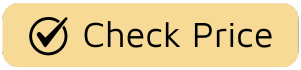Ever find yourself squinting at the screen during a pivotal night scene, wondering if your TV is broken or if the characters in House of the Dragon are just fighting in a black void? You’re not alone. The secret to unlocking a truly cinematic experience at home lies in knowing How To Calibrate Your Tv For Movies, a process far less intimidating than it sounds. Forget those eye-searing, bizarrely bright default settings. We’re about to transform your living room into a private cinema, ensuring you see every gritty detail in Gotham and every vibrant landscape in Pandora, exactly as the director intended.

Why Your TV’s Default Settings Are Sabotaging Movie Night
Let’s get one thing straight: the settings your TV came with out of the box are designed for one thing, and one thing only—to look impressive on a brightly lit showroom floor, screaming for attention next to dozens of other screens. This “torch mode,” often labeled “Vivid” or “Dynamic,” cranks up the brightness, contrast, and color saturation to unnatural levels. It’s the visual equivalent of a car salesman shouting at you.
When you bring that TV home, those settings do a massive disservice to the art you’re trying to watch. Filmmakers and cinematographers spend countless hours meticulously crafting the look and feel of a movie. They agonize over color grading to evoke a specific mood, from the sickly green tint of The Matrix to the warm, golden hues of a Wes Anderson film. The default settings trample all over that artistry. Calibrating your TV is about respecting that “director’s intent” and restoring the picture to its intended glory.
The First and Most Important Step: Find the Right Picture Mode
Before you even think about touching individual sliders, your first move is the easiest and most impactful. Dive into your TV’s settings menu and find the “Picture Mode” option. This is your base camp.
What is Filmmaker Mode?
If you have a relatively new TV (from 2020 onwards), you might see a magical setting called Filmmaker Mode. Think of this as the “one-click-to-perfection” button. Developed in collaboration with directors like Christopher Nolan and Martin Scorsese, this mode automatically disables most of the unnecessary post-processing, like motion smoothing and artificial sharpening, and sets the color temperature to the industry standard. It’s the closest you can get to the look of a professionally calibrated display without hiring a pro. If you have it, use it. End of story.
No Filmmaker Mode? No Problem.
Don’t have Filmmaker Mode? Don’t despair. Look for a mode named “Movie,” “Cinema,” or sometimes “Calibrated.” These presets are designed to do a very similar job. They dial back the aggressive processing and aim for a more accurate, natural image that’s much closer to the source material. This will be the foundation for all our fine-tuning. Stay far, far away from “Vivid,” “Dynamic,” “Standard,” or “Sports” when watching movies.
A Deeper Dive: How to Manually Calibrate Your TV for Movies
Ready to get your hands a little dirty? Once you’ve selected Movie or Filmmaker mode, you can make a few subtle adjustments to perfectly match your viewing environment. Think of it less like a complex technical chore and more like seasoning a dish to your personal taste.
- Backlight (or OLED Light): This setting controls the overall intensity of the screen’s light source. It doesn’t affect the picture’s blacks or whites, just how bright the entire image is. For a dark room, you’ll want to lower this to avoid eye strain. For a brighter room, you might need to increase it. A good starting point is usually around 50-75% of its maximum.
- Brightness (Black Level): This is one of the most critical settings. Brightness controls the black level—how dark the darkest parts of the image are. Set it too high, and your blacks will look like a washed-out gray, robbing the image of depth. Set it too low, and you’ll “crush” the blacks, losing all the subtle details in shadows. A great test scene is the opening of The Batman or any space scene from The Expanse. Pause on a dark shot and lower the brightness until the black bars at the top and bottom of the screen blend with the screen’s bezel. Then, slowly raise it just enough so you can start to make out the details hiding in the shadows.
- Contrast (White Level): If Brightness is for your blacks, Contrast is for your whites. It controls the brightest parts of the picture. Set it too low, and the image will look flat and dull. Set it too high, and you’ll “clip” the whites, losing detail in bright objects like clouds, explosions, or the gleam on a chrome bumper in Mad Max: Fury Road. A good starting point is usually around 80-95. The goal is to have bright whites that pop without losing texture or detail.
- Color and Tint (Hue): The “Movie” or “Filmmaker” preset usually gets this pretty close to perfect. The Color setting adjusts the saturation; you want skin tones to look natural, not like everyone just came back from a bad spray tan. If people in The Crown look sunburnt or sickly green, you might need a tiny adjustment here. The Tint (or Hue) control is rarely needed, but it balances between red and green. Again, use a close-up of a human face as your guide.
- Sharpness: Here’s a pro tip: turn the sharpness setting way down. Most people assume higher sharpness is better, but it’s an artificial effect that adds a harsh, digital-looking edge (called “edge enhancement”) to objects. It can create a distracting halo effect and make film grain look like a swarm of angry pixels. For most high-quality 4K sources, a sharpness setting of 0, or very close to it, is ideal. You want a natural, film-like image, not a hyper-real, overly-processed one.
“True calibration isn’t about making the image ‘pop’; it’s about removing the barriers between the viewer and the creator’s original vision. The television should be a clean window, not a stained-glass one that colors the art.” — Dr. Alistair Finch, Visual Media Historian
The Villain of Your Home Theater: Motion Smoothing
Hidden in your TV’s advanced settings is a feature with many names: Motion Interpolation, TruMotion, MotionFlow, Auto Motion Plus. We call it the “soap opera effect.” This setting was designed to reduce motion blur in fast-moving content like sports. It does this by inventing and inserting new frames in between the original ones.
For movies, which are almost always shot at 24 frames per second, this is a disaster. It creates a hyper-realistic, video-like motion that makes a multi-million dollar blockbuster look like a cheap daytime soap. It’s the reason Tom Cruise and director Christopher McQuarrie famously recorded a PSA begging people to turn it off. For a cinematic experience, disable all motion smoothing settings.
Advanced Settings: Should You Touch Color Temperature?
This is the last piece of the puzzle. Color Temperature adjusts the “whiteness” of the whites in your picture.
- Cool: This setting gives whites a distinct bluish tint. It’s often the default in “Vivid” mode because it looks brighter to the human eye. It’s also wildly inaccurate.
- Normal/Standard: A middle ground, but often still a bit on the cool side.
- Warm/Hot: This is what you’re looking for. It might look slightly yellowish or reddish at first if you’re used to a cooler setting, but your eyes will quickly adjust. The industry standard for film and TV production is a color temperature of 6500 Kelvin (D65), which most TVs replicate in their “Warm” (sometimes labeled “Warm 2”) setting. This ensures that a white piece of paper on screen looks like a white piece of paper in real life.
Frequently Asked Questions
What is the best picture mode for movies?
Filmmaker Mode is the absolute best, as it’s designed to present the movie exactly as the creators intended. If your TV doesn’t have it, “Movie” or “Cinema” mode is the next best choice, providing the most accurate colors and disabling harmful processing.
Should I use the same settings for movies and video games?
Not necessarily. Most modern TVs have a dedicated “Game Mode.” This mode is crucial for gaming because it drastically reduces input lag—the delay between you pressing a button and the action happening on screen. While it also aims for color accuracy, its primary function is responsiveness.
How often should I calibrate my TV?
For most users, a one-time calibration when you first set up the TV (or after a major firmware update) is sufficient. Display technology is very stable these days, so you don’t need to constantly tweak the settings once you’ve found a balance you’re happy with.
Do HDR and Dolby Vision need different calibration settings?
Yes. When your TV detects an HDR or Dolby Vision signal, it will typically switch to a separate set of picture modes. The same principles apply, though: select the “Cinema” or “Filmmaker” HDR mode. These formats often lock some settings because the metadata in the content is already telling the TV exactly how to display the image.
Why does my movie look so dark after calibration?
It’s likely because you’ve become accustomed to the overly bright “torch mode” from the default settings. A properly calibrated image may seem dimmer at first, but it will have far more depth, detail, and accurate colors. Give your eyes a day or two to adjust; you’ll soon appreciate the richer, more nuanced picture.
The Final Cut: Your Ticket to Cinematic Bliss
Taking twenty minutes to dial in your screen is the single biggest upgrade you can give your home theater. By following these steps on how to calibrate your tv for movies, you’re not just changing settings; you’re changing your entire relationship with the films and shows you love. You’re trading a loud, distorted image for a nuanced, beautiful picture that honors the art. Now, go re-watch your favorite movie. What’s the first detail you notice that you never saw before? Let us know in the comments below.