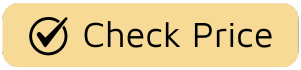Ever been settled in for a movie night, ready to be swept away by Westeros or the upside-down world of Hawkins, only to be jarringly pulled out of the experience by… a weirdly stretched face? Or maybe you’ve noticed those infamous black bars at the top and bottom of your screen and thought your brand-new TV was faulty. You’re not alone. The simple act of Adjusting Aspect Ratio On Tv screens is one of the most common, yet misunderstood, aspects of the modern viewing experience. It’s not just a technical setting; it’s the gatekeeper to seeing a film or show exactly as its creators intended.
Think of it this way: a director and cinematographer spend months, sometimes years, meticulously framing every single shot. They decide what’s in the frame, what’s out, and how objects and characters relate to each other spatially. Changing the aspect ratio is like taking a paintbrush to the Mona Lisa—you might fill the canvas, but you lose the artist’s original vision. So, let’s pull back the curtain and become masters of our screens.
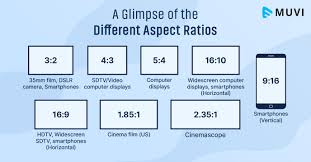
What is Aspect Ratio, Anyway? A Quick History Lesson
Before we dive into the settings, let’s get on the same page. What even is aspect ratio?
Simply put, aspect ratio is the proportional relationship between the width and height of an image. It’s written as two numbers separated by a colon, like 4:3 or 16:9. This isn’t just random tech jargon; it’s the very canvas upon which cinematic stories have been painted for over a century.
From Square Screens to Widescreen Epics
For decades, from the golden age of Hollywood to the era of chunky CRT televisions, the standard was the 4:3 ratio. Also known as the Academy Ratio (or 1.33:1), this nearly-square format is why old shows like I Love Lucy or the early seasons of The Simpsons look boxy on your modern TV. It was the standard, the language of the screen.
Then, in the 1950s, television started luring audiences away from cinemas. Hollywood’s response? Go bigger. Go wider. They introduced widescreen formats like CinemaScope to offer an epic, immersive experience you couldn’t get at home. This gave us the breathtaking desert vistas in Lawrence of Arabia (2.20:1) and the sprawling sci-fi worlds of 2001: A Space Odyssey (2.20:1). These films were designed to be wide.
Fast forward to the 21st century, and television finally caught up. High-definition television (HDTV) adopted 16:9 (or 1.78:1) as its new standard, which is the shape of virtually every TV sold today. It was a compromise—wider than the old 4:3, but not quite as expansive as many cinematic formats. This is the native shape of modern prestige dramas like Breaking Bad and Succession.
Decoding the Jargon: Your TV’s Picture Size Menu
When you press that “Settings” button on your remote, you’re often met with a confusing list of options. Let’s translate what they actually mean, so you know exactly what you’re choosing when adjusting aspect ratio on tv.
- 16:9: This is the native aspect ratio of your widescreen TV. For any modern show or movie made in the last 15-20 years, this is often the “correct” setting. It tells the TV to display the 16:9 signal as is, without any trickery.
- 4:3: This setting is for watching older, standard-definition content. When you select this for a show like Friends or Seinfeld, it will display the image in its original square-ish format, creating black bars on the left and right sides. These are called pillarboxes.
- Zoom: This mode essentially “zooms in” on the image, cropping the top and bottom to make a widescreen movie fill the entire vertical height of your screen. You lose the black bars, but you also lose a significant portion of the picture. Heads might get cut off, and crucial visual information at the edges of the frame is lost.
- Stretch: This is, without a doubt, the most criminal of all settings. It takes a 4:3 image and horizontally stretches it to fill your 16:9 screen. The result? Everyone looks short and wide, circles become ovals, and the director’s carefully planned composition is utterly destroyed.
- Original / Just Scan / Dot-by-Dot: This is often the golden ticket. This setting tells your TV to display the incoming signal exactly as it is, pixel for pixel, without any scaling or cropping (a process called overscan). This is the purest way to see the content.
“The frame is a sacred space. Every inch of it is a deliberate choice. When an image is stretched or improperly zoomed, that conversation between the filmmaker and the audience is broken. It’s like listening to a symphony with half the instruments missing.” – Dr. Alistair Finch, Media Theorist
How Do I Start Adjusting the Aspect Ratio on My TV?
Okay, theory class is over. Let’s get our hands dirty. While the exact steps vary by manufacturer, the general process is remarkably similar across the board.
- Grab your remote. Look for a button labeled “Settings,” “Menu,” or sometimes a gear icon.
- Navigate to the Picture settings. This is where you’ll find everything related to the image, from brightness and contrast to, you guessed it, aspect ratio.
- Find the Aspect Ratio or Picture Size menu. It might be called “Screen Size,” “Screen Format,” or something similar.
- Experiment (wisely). Cycle through the options while watching different types of content. Put on an old episode of Star Trek: The Next Generation and switch between 4:3 and “Stretch” to see the horror for yourself. Then, put on a movie like The Dark Knight (which famously switches aspect ratios) and select “Original” or “16:9.”
- Set it and (mostly) forget it. For 99% of your viewing, setting it to Original or 16:9 is the best choice. Your TV is smart enough to add pillarboxes for 4:3 content or letterboxes for ultra-widescreen films automatically.
A Quick Note on Different Brands
- Samsung: Often calls the menu “Picture Size” with options like “16:9 Standard” and “Custom.”
- LG: Typically uses the term “Aspect Ratio” with a helpful “Just Scan” option, which is usually the best choice.
- Sony: You’ll likely find it under “Screen” or “Display” settings, with modes like “Full,” “Normal,” and “Wide Zoom.”
The Cardinal Sin: Why You Should Almost Never “Stretch” the Image
I’ve hinted at it, but let’s make it crystal clear: the “Stretch” mode is a feature that should almost never be used. I remember watching a classic episode of The Twilight Zone at a friend’s house, and Rod Serling’s iconic introduction was distorted, his face widened like a funhouse mirror. It completely shattered the eerie, claustrophobic atmosphere the show is famous for.
Filmmakers use composition to guide your eye, create a sense of scale, and evoke emotion. Stretching the image breaks all of these rules. A perfectly symmetrical shot from a Wes Anderson film becomes a lopsided mess. The carefully balanced “rule of thirds” in a scene from Better Call Saul is thrown out the window. You’re not getting “more picture”; you’re getting a wrong picture.
Embracing the Black Bars: The Sign of a True Cinephile
So what about those black bars? For years, people have seen them as a problem to be solved, a waste of screen real estate. It’s time to change that mindset. The black bars are not your enemy. They are your friends.
- Letterboxing (bars on top and bottom): This happens when you watch a film with an aspect ratio wider than 16:9, like the 2.39:1 ratio common in modern blockbusters. The bars are there because your TV isn’t wide enough to show the full image otherwise. Removing them means you’re cropping out the sides of the film.
- Pillarboxing (bars on the left and right): This is the correct way to view old 4:3 television shows. The bars are simply filling the empty space on your 16:9 screen that the original square image doesn’t cover.
Seeing those bars means you are seeing 100% of the original, intended image. You’re seeing it just as the director saw it in the editing bay. To a true TV and film lover, those bars are a badge of honor. They are a sign of authenticity.
Frequently Asked Questions (FAQ)
Why are there black bars on my TV?
Black bars appear when the aspect ratio of the content you’re watching (e.g., a 2.39:1 movie or a 4:3 classic TV show) is different from the 16:9 aspect ratio of your TV screen. The bars fill the empty space to preserve the original image dimensions without distortion.
What is the best aspect ratio setting for my TV?
For most modern viewing, the best setting is “Original,” “Just Scan,” or “16:9.” This allows the TV to display content as it was created. It will automatically add black bars when necessary, which is the correct way to view non-16:9 content.
How do I get my TV to fill the whole screen?
You can use the “Zoom” or “Stretch” functions, but this is not recommended. Doing so will either crop or distort the original image, meaning you are not seeing the film or show as the director intended. The best practice is to get used to the black bars.
Does changing the aspect ratio affect picture quality?
Yes. Using “Stretch” or “Zoom” involves digitally manipulating the original image. This scaling process can soften the picture, reduce sharpness, and introduce digital artifacts. The “Original” or “Just Scan” setting provides the purest, highest-quality image by mapping the source signal directly to your screen’s pixels.
Why did old TV shows look so square?
Old television shows were filmed and broadcast for CRT (cathode-ray tube) televisions, which had a nearly square 4:3 aspect ratio. This was the universal standard for television for over 50 years until the advent of widescreen HDTVs in the late 1990s and 2000s.
Conclusion: Become the Master of Your Screen
In the end, adjusting aspect ratio on tv is about more than just navigating menus. It’s about respecting the art form. It’s about ensuring that the next time you watch a meticulously crafted show, you’re seeing the full picture—literally. You wouldn’t listen to a song with the bass turned all the way down, so don’t watch a show with the picture stretched out of proportion.
So go forth, check your settings, and embrace the black bars. Your eyes (and your favorite directors) will thank you for it. You’ll be preserving the integrity of countless hours of creative work and deepening your own appreciation for the incredible visual storytelling that television has to offer. Now, what’s the worst case of aspect ratio distortion you’ve ever witnessed? Let’s share some horror stories in the comments below.