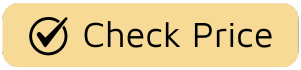Picture this: you’re settling in for the finale of a show you’ve poured weeks into. The tension is unbearable, the cinematography is stunning, but something’s wrong. A faint, ghostly remnant of a news channel’s logo is hovering in the corner, a phantom from your morning routine haunting your cinematic evening. If you’ve ever wondered How To Fix Screen Burn In, you’re not alone. It’s the kind of technical betrayal that can pull you right out of a carefully crafted narrative, and for a true television aficionado, that’s a cardinal sin. But don’t despair and don’t start shopping for a new screen just yet. Let’s break down this common TV malady and see if we can perform a little on-screen exorcism.
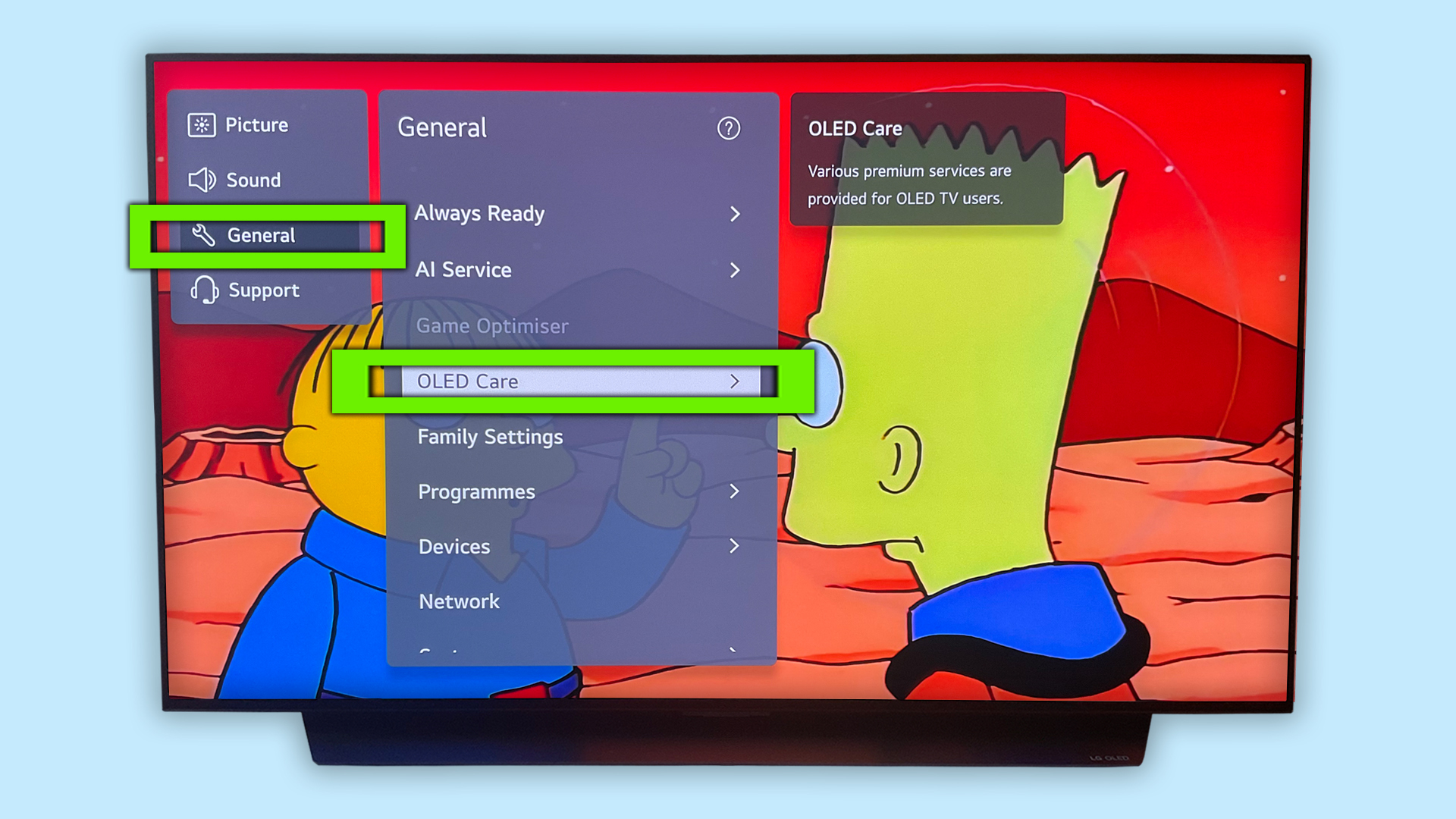
First, Are You Sure It’s Screen Burn In?
Before we dive into the deep end, it’s crucial to properly diagnose the patient. Many people use “screen burn in” as a catch-all term, but you might actually be dealing with its less severe, temporary cousin: image retention. Understanding the difference is key to finding the right solution.
Image Retention vs. Screen Burn In: The Cliffhanger vs. The Series Finale
Think of it like this:
- Image Retention is the cliffhanger at the end of a season of Severance. It’s a temporary ghost image left on the screen after a static picture has been displayed for a while. You might see the faint outline of a video game HUD or a channel logo, but it usually fades away on its own after you switch to different content. It’s startling, but there’s hope for resolution.
- Screen Burn In is the series finale of Game of Thrones. It’s permanent. The ghost is here to stay. This happens when a static image is displayed for so long that it causes the pixels in that area to degrade or age unevenly. The phosphors in older plasma screens or the organic compounds in OLEDs literally “burn out” at different rates, leaving a permanent shadow.
So, the first step in learning how to fix screen burn in is to determine if it’s actually just image retention. Switch to a completely different, dynamic video for 15-20 minutes. If the ghost image vanishes, congratulations! You just had a case of temporary image retention. If it stubbornly remains, well, let’s move on to the rescue mission.
Okay, It’s Real. Now What? How to Fix Screen Burn In
If you’ve confirmed the ghost in your machine is the permanent kind, don’t lose all hope. While severe burn-in is often irreversible, you can sometimes mitigate or even resolve minor cases. Here are the methods to try, from easiest to most involved.
- Run Your TV’s Built-in Pixel Refresher or Screen Maintenance Tool
Most modern OLED TVs, the models most susceptible to burn-in, come equipped with a defense mechanism. It’s often called “Pixel Refresher,” “Screen Optimization,” or “Panel Refresh.” This function basically runs a cycle that attempts to even out the wear on all the pixels. Check your TV’s settings menu (usually under “Picture” or “Support”). It can take an hour or more to run, but it’s the official, manufacturer-approved first line of attack. - The Content Shuffle: Fight Fire with a Kaleidoscope of Fire
The problem was caused by a static image, so the potential solution is a flood of dynamic, ever-changing images. Find a video that is incredibly colorful and constantly moving, and let it play on your TV in full-screen mode for several hours. There are countless “screen burn in fix” or “stuck pixel” videos on YouTube designed for this exact purpose. They flash a sequence of primary colors or colorful static across the entire screen, encouraging those lazy, overused pixels to get back in line with their neighbors. - Use a Specialized App or Software
If the YouTube videos don’t cut it, there are dedicated apps and software that can run more intense patterns on your screen. This is a bit more of an advanced option, but for those with a media center PC or a smart TV that allows app installation, it can provide a more targeted approach to stimulating the pixels. - Tweak Your Picture Settings
Sometimes, lowering the brightness and contrast of your screen can make minor burn-in less noticeable. It’s not a true fix, but it’s a “cosmetic” solution that can make the viewing experience more palatable while you decide on a long-term plan. This is the equivalent of putting a cinematic black bar over the affected area in your mind.
As media technology analyst Dr. Eleanor Vance notes, “While OLED technology has given us unprecedented black levels and color vibrancy, the organic nature of its pixels remains its Achilles’ heel. The battle against burn-in is really a battle against uneven aging, a problem manufacturers are constantly trying to solve with software, but user habits remain the most critical factor.”
When Is It Time to Say Goodbye?
Let’s be real. Sometimes, the damage is too severe. If you’ve tried all the above and that stubborn logo is still staring back at you, it’s likely a permanent fixture. At this point, you have two choices: learn to live with it or consider a replacement. This is where the cost of repair versus the cost of a new television comes into play.
What Causes This TV Haunting in the First Place?
Understanding the cause is the best way to prevent a recurrence. Screen burn-in is a crime of repetition. The culprits are almost always static elements left on screen for hours and hours on end, day after day. The usual suspects include:
- 24-Hour News Channel Tickers and Logos: That bright red banner at the bottom of the screen is a classic offender.
- Video Game HUDs (Heads-Up Displays): Health bars, mini-maps, and ammo counters that stay in the same spot for your entire 10-hour gaming session are prime candidates.
- Static Logos from TV Channels: If you leave your TV on one channel all day, its logo is slowly searing itself into your screen.
- Black Bars from Widescreen Movies: On some older screens, consistently watching content that doesn’t fill the screen can cause the used part of the screen to age differently than the black-bar areas.
Prevention: The Best Way to Avoid a TV Sequel Nobody Wants
Once you’ve fixed your screen (or gotten a new one), you need to become a vigilant protector of your pixels. Preventing burn-in is far easier than fixing it.
- Vary Your Content: This is the golden rule. Don’t just watch one news channel all day. Mix it up with full-screen movies, different TV shows, and varied games.
- Use Screen Savers and Power-Saving Modes: Ensure your TV’s power-saving features are enabled. They’re designed to dim the screen or turn it off after a period of inactivity. Never pause a movie and walk away for an hour.
- Lower Brightness and Contrast: You don’t need your OLED on “Vivid” or “Torch” mode all the time. A calibrated, more cinematic picture setting is not only better for viewing, it’s also much kinder to your pixels.
- Be Mindful of Static Game Elements: Many modern games offer options to adjust the opacity of the HUD or even have it hide when not needed. Use these features!
Frequently Asked Questions
Can screen burn in be fixed completely?
Sometimes, if it’s minor. For moderate to severe cases, burn-in is permanent damage to the display panel and cannot be completely fixed. The methods above are about mitigation and, in lucky cases, reversal of minor burn-in.
How long does it take to fix screen burn in?
If a fix is possible, it’s not an instant process. Running pixel refresher cycles or playing corrective video content can take anywhere from a few hours to a few days of repeated attempts to see a noticeable improvement.
Does screen burn in get worse over time?
Yes. If you continue to display the same static image that caused the initial burn-in, the effect will become more pronounced as those specific pixels continue to degrade faster than the surrounding ones.
Are newer TVs less prone to screen burn in?
Absolutely. Manufacturers have developed numerous technologies to combat burn-in, such as pixel shifting (where the entire image subtly moves to avoid static pixel use) and logo luminance detection (which dims static logos). However, no OLED is completely immune.
Is screen burn in covered by warranty?
This varies wildly by manufacturer. Some explicitly state that burn-in is considered user-inflicted damage and is not covered. Others may offer coverage, especially in the first year. Always check the fine print of your TV’s warranty.
Ultimately, knowing how to fix screen burn in is a mix of triage and prevention. It’s about respecting the technology that brings our favorite stories to life. Your television is a window into countless worlds, from the corridors of power in The Crown to the alien landscapes of The Mandalorian. Taking a few preventative steps ensures that no ghosts from one world will haunt your visit to the next. Now go enjoy your perfectly clear, phantom-free screen. You’ve earned it.